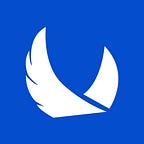HOW TO ADD EGMARKETS AS AN HOME SCREEN APP ON ANDROID & iOS
Follow the instructions below to create an app shortcut to www.egmarkets.trade on your iPad, iPhone, or Android devices.
Did you know that you can create an app from the Egmarkets’ website whether you’re using Android or iOS?
Creating an app shortcut on the Home screen to our website lets you use it as a one-tap portal to access your trading account. You can easily see how global markets are performing, consult the charts, and place trades on the go, instead of having to select a bookmark in your browser or type in a website’s URL address.
Here’s how to create an app for the Egmarkets website on your device:
For iPhone Users (Safari)
- Launch the Safari app on your iPhone or iPad.
- Navigate to www.eagleglobalmarkets.com or www.egmarkets.trade
- Tap the Share icon (the square with an arrow pointing out of it) at the bottom of the screen.
- Scroll down and tap Add to Home Screen. (If you don’t see this option, scroll to the bottom and tap Edit Actions, then tap Add next to the Add to Home Screen action. After that, you’ll be able to select it from the Share option)
- Type a name for your site link (For example: Egmarkets). This will be the title that appears beneath the app icon on your Home screen.
- Tap Add at the top-right corner of the screen.
- That’s it! Your Egmarkets “web app” will appear on your device’s Home screen.
- To move it like you would any other app, tap and hold its icon, and you’ll be able to drag it to your desired location.
For Android Users (Google Chrome)
- Launch Chrome for Android on your smartphone
- Navigate to www.eagleglobalmarkets.com or www.egmarkets.trade
- Tap the menu button (3 dots in upper right-hand corner) and click Add to Homescreen
- Type a name for your site link (For example: Egmarkets). This will be the title that appears beneath the app icon on your Home screen.
- Tap Add to complete the process
- That’s it! Your Egmarkets “web app” will appear on your device’s Home screen.
- You can move it anywhere you like on the screen or add it to your favorites folder
Note: If you ever decide you want to remove the website shortcut, you can delete it just like you would any other app on your phone.